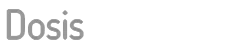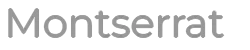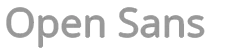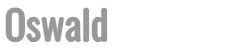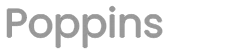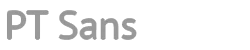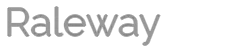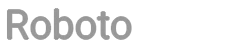Quick Start Guide

Quick Start Guide to the eLearning Platform
If you want to proceed with the e-Learning training courses, you have to:
- Click " (ACCESS)" on top right, enter your username and password, and then click LOGIN
- Go to "My courses" to view the list of courses you can take
- Select the course you want to take by clicking on its name
- In the course page (showing the course program and the list of chapters) You can access the contents of the course (movies, video-classes, documents, exams) by clicking on the content title.
Some notes for the different types of content:
- movies are considered completed only once they have been fully viewed;
- The video lessons are composed of a video of the teacher (on the top left) and slides synchronized with the comment; You can access the slide in progressive mode, on the bottom of the slide you can see thumbnails of all the slides (edged in blue are those already examined, and that you can review, and are surrounded by red ones the slides not yet reached). At the end of each slide you need to press the command "play" the movie, to ensure the transition to the next slide.
The certificate of participation in the course is available when all the contents have been viewed and all the tests fully passed (if there is a test with open-ended responses, it is necessary to wait for the evaluation by the tutor).
Guide to the fruition of my e-Learning Courses
Select the course you wish to use by selecting it from the "My Courses" list which shows the courses assigned to the user in use (see "Shop" for a list of all the courses available on the demo platform).
The Tutor
The didactic activity of this e-Learning platform is assisted by a tutor service available to the user to collect specific observations, needs and needs. You can contact the Tutor in real-time with a chat on weekdays during office hours (see the "Contact Tutor" box).
You can interact with the tutor by clicking on his name in the "School lobby" or "Course classroom" window. A chat window opens where you can write your message to the Tutor. To contact the tutor on public holidays or outside the office hours, you can use the "Contact Tutor" form.
Comments and opinions
To share comments and opinions on the didactics with other users, you can use the "Atrium of the School" or "Course Classroom" chat, or publish directly to the specific bulletin board in each course, and see their messages visible to all users.
System Requirements
The system requirements to view the e-Learning courses correctly are:
- Updated Internet Browser (Internet Explorer, Firefox, Chrome, Safari, Opera)
- Device (MAC, PC, tablet o smartphone iOS / Android / Windows Phone) connected to internet at high speed (ADSL / fibra o 3G / HSDPA / HSUPA)